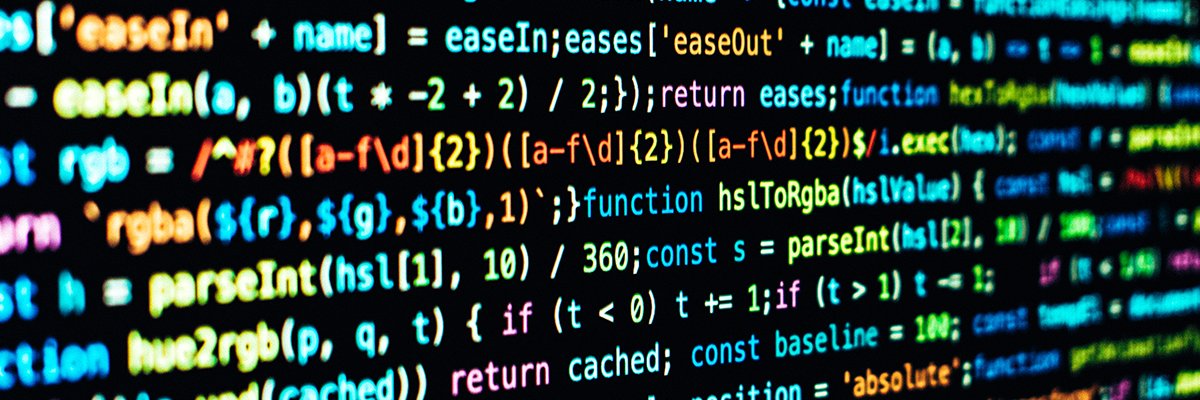[ad_1]
Steam has evolved a lot since it initially launched. What was once a simple storefront has developed into the largest PC gaming community in the world, with millions of people around the globe logging on and playing. Because Steam is a digital-only storefront, and games are tied to a single account, it did have a drawback when multiple people in a family wanted their own accounts. There were questions about parental controls, game sharing, and more, but Valve has been working away at a solution. Currently available in the Steam Beta, Steam Families offer a range of options and features that any household should look into. Let’s dive into how it works and what you can do with it.
How to start a Steam Family
By opting in on the Steam Beta Client, you will have the option to create a Steam Family with up to five members that are either given an Adult or Child account status. Once set up, you can view and manage your family directly on Steam, on a browser, or via the mobile app. To access the steam beta, open Steam, select the Steam button, and go into Settings. From there, select Interface > Steam Families Beta under Client Beta Participation.
Note that while you can leave and join new Steam Families, you must wait a full year before being able to join a new one.
What can you do with a Steam Family

Steam Families offers a few features that make sharing games between accounts easier, as well as deeper parental controls for Child accounts.
Family Sharing
The biggest appeal will no doubt be the Family Sharing. Any member of a Steam Family will be able to access the shared library of sharable games within the family. Essentially, every account’s library will be pooled into the new Family Library column in your games list. However, all games you purchase yourself will always remain yours and accessible via your personal library should you leave a family.
If you play a game in that family library that you didn’t purchase, it will act just like a game you owned yourself. This means you have your own save, achievements, workshop files, and more.
While you can play a game from another member’s library even while they’re online playing something else, you cannot both play the same title simultaneously. If you want to do that, you will still need to purchase multiple copies.
Not every game on Steam currently supports Family Sharing. Here’s the full list of games that support Family Sharing.
Parental controls

Another massive improvement with Steam Families are a new host of parental controls. An Adult member of a family has the following options to set for a Child member:
- Allow access to appropriate games
- Restrict access to the Steam Store, Community, or Friends Chat
- Set playtime limits (hourly/daily)
- View playtime reports
- Approve or deny requests from child accounts for additional playtime or feature access (temporary or permanent)
- Recover a child’s account if they lost their password
A highlight of Steam Families is the purchase request feature for child accounts. Rather than having to go through the process of purchasing any game your child wants yourself, they can now send purchase requests. If a child wuth an account a game they want to purchase, they can request it to an adult account. Only if the adult account approves and pays for the game will it be added to the child’s account and family library, if applicable.
Editors’ Recommendations
[ad_2]